If you’re an iPhone user, chances are you’re familiar with Apple CarPlay, a convenient feature that allows you to access your iPhone’s apps and features through your car’s infotainment system. However, as useful as this feature may be, there may be times when you need to turn it off, whether it’s because you want to use your car’s built-in navigation system or because you simply want to disconnect from your phone for a while. Whatever the reason, turning off Apple CarPlay is a straightforward process that can be done in just a few steps.
In this blog post, we’ll guide you through the process of turning off Apple CarPlay on your iPhone, so you can use your car’s features without any distractions.
Table of Contents
Accessing CarPlay settings
If you’re unsure how to turn Apple CarPlay off, it’s a simple process. Firstly, open your iPhone’s Settings app, then scroll down until you see the CarPlay tab. Here, you will see a list of your connected vehicles.
Choose the car you want to modify the settings for, then select the “Forget This Car” option. This will remove your iPhone’s connection to the vehicle and turn off the CarPlay feature. Alternatively, if you want to turn off CarPlay temporarily without completely forgetting the car, you can click the CarPlay tab when connected, then select “Turn Off CarPlay”.
This will allow you to use your vehicle’s standard infotainment system instead of CarPlay.
Step 1: Go to Settings
If you want to customize your CarPlay experience, the first step is to access the CarPlay settings. Here’s what you need to do. First, make sure your device is connected to your car’s infotainment system via USB cable or Bluetooth.
Once connected, go to the Settings app on your iPhone or iPad. You should see a section labeled “CarPlay” within the Settings menu. Tap on that section to access your CarPlay settings.
From there, you can customize which apps are displayed, choose a new wallpaper, adjust audio settings and more. It’s a good idea to explore these settings to make sure CarPlay is tailored to your preferences. With this knowledge, you can easily personalize your CarPlay experience and get the most out of this innovative technology.
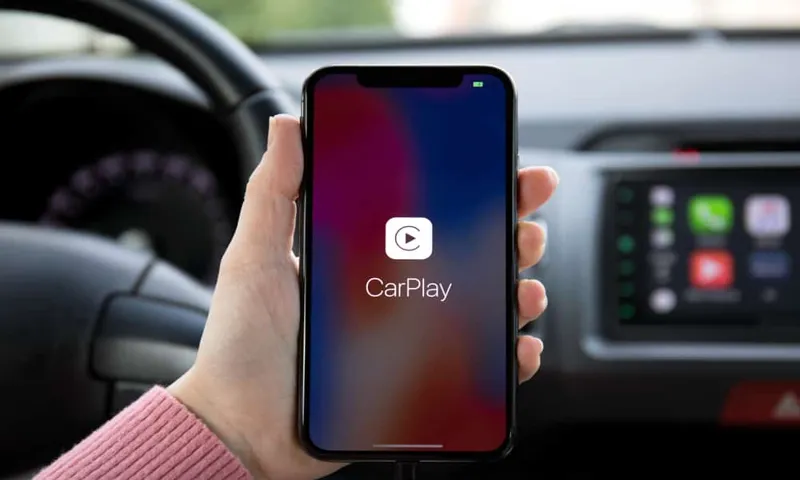
Step 2: Click General
To access your CarPlay settings, the first step is to open the “Settings” app on your iPhone. Once you’re in the “Settings” app, you’ll see a few options to choose from, but your next step is to click on “General.” From there, you’ll be able to see all of the general settings for your iPhone, including those related to CarPlay.
If you’re having trouble finding the CarPlay settings, try using the search bar at the top of the screen to type in “CarPlay.” This will bring up all of the CarPlay-related settings and options available to you. Once you’ve accessed the CarPlay settings, you’ll be able to customize your experience and make any necessary adjustments to ensure that your CarPlay is working seamlessly with your iPhone.
Overall, accessing the CarPlay settings might seem daunting at first, but following these simple steps will make the process a breeze.
Step 3: Click CarPlay
CarPlay settings. After connecting your iPhone to your car’s compatible multimedia system, you can access the CarPlay settings. To do this, go to the settings menu on your iPhone and select “General.
” From there, scroll down until you see the “CarPlay” option and click on it. Inside the CarPlay settings menu, you can configure how CarPlay interacts with your car’s multimedia system. You can choose which apps to display on the CarPlay interface, adjust the appearance of the screen, customize audio and messaging preferences, and more.
Additionally, you can disable certain features, like Siri Suggestions, if you don’t find them useful. Accessing the CarPlay settings gives you more control over how you use CarPlay in your car, creating a more personalized and streamlined experience for your driving needs.
Disabling Apple CarPlay
Have you been using Apple CarPlay for a while and have found that it’s not quite your cup of tea? Maybe, you’re looking to disable it altogether? You’ll be pleased to know that you can easily turn off Apple CarPlay on your iPhone. The process is straightforward; all you need to do is go to “Settings” on your iPhone, then select “General” followed by “CarPlay.” You’ll see a list of cars that you’ve connected to in the past and the option to enable or disable CarPlay.
Simply turn off the toggle next to the car you want to disconnect, and that’s it, CarPlay will be disabled on that specific car. With this easy step, you can choose whether or not you want to use CarPlay, so you can have peace of mind and enjoy your ride without any distractions.
Step 1: Choose your car’s name
Disabling Apple CarPlay may be an essential step in preventing your car’s infotainment system from taking over your phone’s functions while driving. It allows you to concentrate on the road without distractions and may save you from potential accidents. Disabling this feature can be done by following a few easy steps.
Firstly, ensure your car is parked and turned off. Next, locate and select the “Settings” icon on your car’s infotainment system, then select “General” or “Audio” settings. You may find the CarPlay option there, and from this section, you may disable it by selecting “off.
” This will stop the system from linking your phone to the car’s features and may help ensure a safer driving experience. Remember, when in doubt, it’s always best to consult your car’s owner’s manual or a professional in the field.
Step 2: Toggle off CarPlay
Disabling Apple CarPlay is a simple process that can be completed on your iPhone in just a few steps. To turn off CarPlay, you’ll need to first go to the Settings app on your iPhone. Once you’re here, scroll down until you see the “General” menu and tap it.
From here, you’ll need to scroll down yet again until you see the “CarPlay” option. Tap this and you’ll be presented with a list of available CarPlay vehicles. Simply toggle the “Allow CarPlay While Locked” switch off and you’ll disable the feature.
It’s that easy! Keep in mind that once you disable CarPlay, you’ll need to re-enable it in the future if you wish to use it again. So, if you’re looking to take a break from using CarPlay, or you simply don’t want to use it at all, disabling it is a quick and easy process that anyone can do.
Disconnecting your iPhone from your car with CarPlay
CarPlay is a useful feature that allows you to connect your iPhone to your car’s infotainment system to access music, maps, and other apps. However, there may be times when you want to disconnect your phone from CarPlay, such as when you want to use a different device or when you want to save battery life. Turning off CarPlay is a simple process that can be done in a few steps.
First, go to the settings app on your phone and select “General.” From there, go to “CarPlay” and select the name of your car’s infotainment system. Finally, toggle the “Allow CarPlay While Locked” switch to the off position.
With these steps, you can disconnect your iPhone from CarPlay and enjoy other activities, such as making phone calls or texting.
Step 1: Unplug your iPhone from the USB port
CarPlay, iPhone, disconnect, USB port Are you tired of your iPhone automatically syncing with your car through CarPlay? It’s a simple fix! The first step is to unplug your iPhone from the USB port connected to your car. This will immediately disconnect your phone from CarPlay. Not only does this prevent your car from automatically connecting to CarPlay, but it’s also an efficient way to save battery life on your phone.
Plus, you have the freedom to listen to music or podcasts through your phone’s speakers without interruptions from your car’s audio system. Next time you’re driving, try disconnecting your iPhone from CarPlay and enjoy the experience of being in control of your audio options.
Step 2: Turn off Bluetooth on the iPhone or the car’s audio system
If you’re experiencing connection issues when using CarPlay, one of the first steps to take is to turn off Bluetooth on either your iPhone or your car’s audio system. This can often resolve the issue and allow for a smoother connection. By disconnecting your iPhone from your car through CarPlay, you’ll be able to avoid any potential disruptions or interruptions while driving.
It’s important to remember that CarPlay is designed to simplify your driving experience, allowing you to stay focused on the road and minimize distractions. So, if you’re having trouble with your CarPlay connection, try turning off Bluetooth and see if that helps. It might just be the quick and easy solution you need to get back on track.
Step 3: Turn off your car’s power or ignition
CarPlay If you have an iPhone connected to your car via CarPlay, disconnecting it is very easy. First, you need to turn off your car’s power or ignition. This is an important step to avoid any damage to your device and to ensure a safe disconnection from CarPlay.
Next, you can simply unplug your iPhone from the USB port or lightning cable. Afterward, CarPlay will automatically end, and your device will return to the standard iPhone home screen. It’s that simple! Whether you need to take a call or use your phone for any other reason, disconnecting your iPhone from CarPlay is a breeze.
So, there is no need to struggle with any complicated steps, just follow these easy instructions and get back to using your phone whenever you like without any interruption.
Conclusion
Turning off Apple CarPlay is as simple as pie. Just like how you would turn off your baked apple pie before indulging in it, turn off your CarPlay by following these easy steps. It’s a piece of cake! But make sure to do it before driving away, or you might end up in a sticky situation.
Happy driving (or not driving)!”
FAQs
How do I turn off Apple CarPlay on my iPhone?
To turn off Apple CarPlay on your iPhone, simply unplug your iPhone from the CarPlay-enabled vehicle or head unit.
Can I turn off Apple CarPlay on my car’s touchscreen?
Yes, you can turn off Apple CarPlay on the car’s touchscreen. To do so, go to your car’s infotainment system settings and look for the option to disable CarPlay.
How do I turn off Apple CarPlay on my car’s head unit?
To turn off Apple CarPlay on your car’s head unit, go to the CarPlay settings on your head unit and select the option to disable CarPlay.
Will turning off Apple CarPlay affect my phone’s settings?
No, turning off Apple CarPlay will not affect your phone’s settings. It will simply stop the connection between your phone and the CarPlay-enabled device.
Can I turn off Apple CarPlay for a specific app or function?
Yes, you can disable certain apps or functions within Apple CarPlay settings on your iPhone. Simply go to the CarPlay settings and toggle off the specific app or function you want to disable.
How do I restart Apple CarPlay after turning it off?
To restart Apple CarPlay after turning it off, simply reconnect your iPhone to the CarPlay-enabled device or head unit.
Can I schedule a specific time to turn off Apple CarPlay on my car?
Unfortunately, there is no option to schedule turning off Apple CarPlay on your car. You will need to manually disable it each time you want to turn it off.


