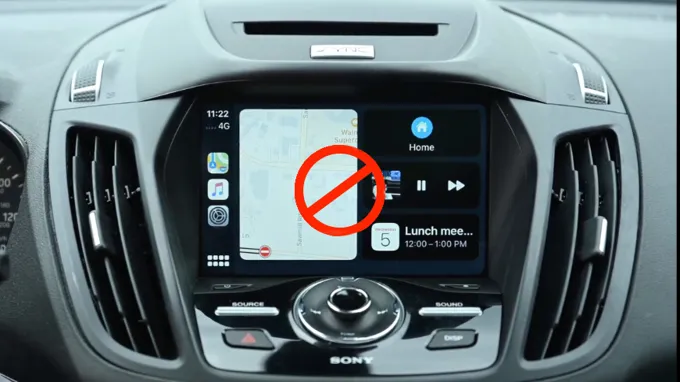CarPlay is a fantastic feature that allows iPhone users to connect and control their devices through their car’s infotainment system. It is undoubtedly a revolutionary feature that makes our driving experience enjoyable and more comfortable, but sometimes you may want to turn it off for various reasons. Maybe you want to take a phone call without it being routed through your car’s speakers, or perhaps you need some peace and quiet to concentrate.
Whatever the reason may be, turning off CarPlay isn’t rocket science, but it’s not always apparent either. In this blog post, we’ll show you how to turn off CarPlay effortlessly and quickly, so you can go back to driving in peace while still making use of this innovative technology.
Table of Contents
What is CarPlay?
CarPlay is a system developed by Apple that allows you to access your iPhone’s features and apps on your car’s infotainment screen. It makes it easier to stay connected while driving, as you can use Siri voice commands instead of having to fiddle with your phone while on the road. However, if you want to turn off CarPlay, you can do so by simply disconnecting your iPhone from your car’s USB port.
You can also turn off CarPlay in your iPhone’s settings menu. Simply go to “General,” then “CarPlay,” and select the “Forget This Car” option. This will disable CarPlay for the specific car you are connected to.
You can always re-enable it later if you want. Overall, CarPlay is a helpful tool for staying connected on the go, but knowing how to turn it off can be important if you need to disconnect from your car’s infotainment system.
Overview of CarPlay technology
CarPlay is a technology developed by Apple that allows drivers to easily and safely access their iPhone apps and features while on the road. With CarPlay, users can connect their iPhone to their car’s infotainment system, which presents a simplified and streamlined interface on the car’s touch screen display. This interface includes apps for navigation, phone calls, messaging, music and more, all designed to be used hands-free by voice control, allowing drivers to keep their eyes on the road and their hands on the wheel.
CarPlay technology has become increasingly popular among car manufacturers, with many offering it as a standard feature on new vehicles. Its compatibility with many popular apps and seamless integration with the iPhone make it a convenient and safe way to access important information and entertainment while driving.
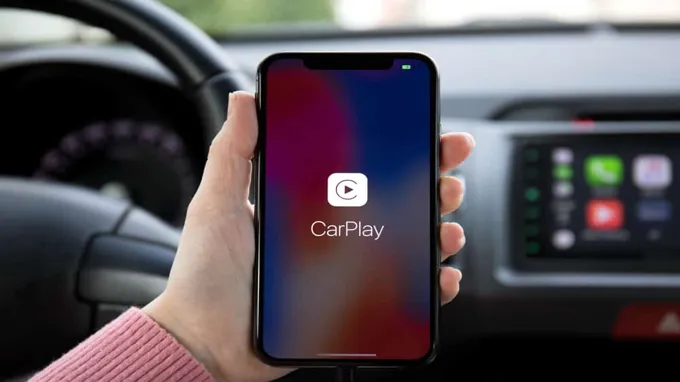
Reasons to turn off CarPlay
How do you turn off CarPlay? While CarPlay can be a useful and convenient way to integrate your iPhone with your car’s infotainment system, there may be times when you want to turn it off. For example, if you’re trying to conserve your phone’s battery life or if you want to limit distractions while driving. Fortunately, turning off CarPlay is a simple process.
Depending on your car’s make and model, you may be able to do it through the settings on your car’s infotainment system. Alternatively, you can also disconnect your iPhone from the car’s USB port or unpair it from your car’s Bluetooth device list. Just keep in mind that if you turn off CarPlay, you won’t be able to access its features until you turn it back on again.
Distractions caused by CarPlay technology
CarPlay technology can be a wonderful convenience when driving, but there are definitely times when it can be a distraction. One main reason to turn off CarPlay is when you are overwhelmed by information. With all the information that is displayed on your screen, it can be hard to focus on your driving.
If you are getting a lot of phone calls, messages, or notifications while driving, it is best to turn off CarPlay and give your full attention to the road. Another reason to turn off CarPlay is when you are in a stressful or dangerous driving situation. When you are navigating through heavy traffic or difficult terrain, it is best to minimize distractions and focus on getting yourself and your passengers to your destination safely.
In these situations, CarPlay can be a hindrance rather than a help. Remember that CarPlay is a technology meant to enhance your driving experience – but it should never take priority over your safety.
Battery drain issues with CarPlay technology
CarPlay CarPlay is a remarkable technology that allows you to stream music, receive and send messages, and use navigation systems using voice commands. However, despite its numerous benefits, some iPhone users are experiencing battery drain problems when using CarPlay. There are various reasons why your iPhone battery is draining quickly, and one of them is CarPlay.
When you connect your iPhone to CarPlay, your device is subjected to multiple simultaneous tasks, such as streaming music, using navigation systems, and receiving notifications, which can cause your battery to drain faster than usual. As a result, it’s essential to know when to turn off CarPlay to avoid compromising your device’s battery life. If you’re running low on battery, it’s best to turn off CarPlay to prevent your device from dying.
Additionally, if you’re not using CarPlay, disabling it can help you conserve your battery life. Ultimately, it’s important to strike a balance between using CarPlay when needed and turning it off when not in use to ensure your device’s longevity and functionality.
Steps to Turn off CarPlay
So you’ve been using CarPlay on your road trips and commutes, but now you want to turn it off and use the car’s native infotainment system. Luckily, the process to turn off CarPlay is straightforward. First, unplug your iPhone from the car’s USB port.
This will disconnect it from CarPlay and revert it back to the regular Bluetooth connection. If you don’t want CarPlay to automatically start the next time you connect your phone, you can disable it in the car’s settings. Simply navigate to the CarPlay menu and uncheck the “Automatically connect” option.
That’s it! You can now enjoy all the features of your car’s native infotainment system or switch back to CarPlay whenever you want.
Step-by-step guide to turn off CarPlay on iPhone
CarPlay If you’re an iPhone user who has connected your device to your car through CarPlay, you might want to know how to turn off this feature when it’s not needed. To do so, start by disconnecting your iPhone from your car’s USB port. Next, go to your iPhone’s home screen and tap on the Settings app.
Scroll down to find “General” and tap on it. Look for “CarPlay” in the list of settings and select it. Here you’ll see a list of all the cars that your iPhone has connected to through CarPlay.
To turn off CarPlay, simply toggle off the switch next to the car that you no longer want to use with CarPlay. That’s it! Your iPhone will no longer automatically connect to that car through CarPlay. It’s a quick and easy way to take control of your device’s connections and manage them more efficiently, ensuring that you’re always connected in the way you want to be.
Step-by-step guide to turn off CarPlay on car display
If you want to turn off CarPlay on your car display, it’s very easy to do so. The first step is to go to your car’s home screen and locate the CarPlay icon. Once you see the icon, you can simply press and hold it down until a menu appears.
The menu should have an option to turn off CarPlay, and all you need to do is click on that option to disable it. If you want to turn it back on, simply repeat the same process, but choose the ‘turn on CarPlay’ option this time. It’s important to remember that turning off CarPlay can be useful if you’re experiencing any issues with the system, or if you want to disconnect your phone from the car display.
By following these simple steps, you can easily turn off or on CarPlay whenever you need to!
Alternative options to CarPlay
If you want to turn off CarPlay, the process is relatively easy and can be done in a few simple steps. To begin, go into your car’s settings menu and look for the CarPlay option. Tap the button to toggle it off.
This will prevent your phone from connecting to the car’s display and performing CarPlay functions. However, if you are looking for alternative options to CarPlay, there are a few choices available. Android Auto is a similar system to CarPlay and is compatible with most Android phones.
Some car manufacturers also offer their own in-car entertainment systems, such as Ford’s SYNC or Toyota’s Entune. Additionally, you can use Bluetooth to connect your phone to your car’s audio system and play music or make phone calls hands-free. Whatever your preference, there are plenty of ways to stay connected on the road without relying on CarPlay.
Overview of Android Auto technology
When it comes to in-car infotainment systems, CarPlay has long been the popular choice. However, Android Auto technology offers an alternative option that is just as impressive. Developed by Google, Android Auto allows users to integrate their Android devices with their vehicles.
This allows for a range of functionalities, including music streaming, maps navigation, and messaging. While both CarPlay and Android Auto offer similar features, Android Auto has the added advantage of being compatible with a wider range of vehicles. Additionally, Android Auto doesn’t require a wired connection, which means it can be used wirelessly, giving users more flexibility.
So, if you’re on the lookout for an alternative to CarPlay, Android Auto is certainly worth considering.
Using Bluetooth for phone connectivity
Bluetooth Car manufacturers are now providing a multitude of connectivity options for drivers, including Bluetooth technology. With a Bluetooth connection, you can connect your phone to your car’s audio system for phone calls and media streaming. This option is becoming increasingly popular as an alternative to CarPlay.
Bluetooth connectivity is especially useful for older vehicles that don’t have Apple CarPlay or Android Auto support. While it lacks some of the functionality of CarPlay, such as access to Siri and Apple Maps, Bluetooth still allows you to take calls without picking up your phone or switch between your favorite playlists. Additionally, Bluetooth connections can be set up almost instantly and work with virtually all devices.
Overall, Bluetooth technology remains an excellent solution for drivers who want to enhance their in-car experience without breaking the bank.
Conclusion
Turning off CarPlay is easy as pie, just like taking the wheel of a high-powered Ferrari. All you have to do is simply disconnect your iPhone from the CarPlay interface and voila! You are back in the driver’s seat, free to take your vehicle anywhere your heart desires without being tethered to the digital world. So, go ahead – take a break from the virtual reality and embrace the physical world around you, one mile at a time.
“
FAQs
What is carplay and how does it work?
Carplay is an Apple feature that allows users to integrate their iPhone with their car’s infotainment system. To use carplay, simply connect your iPhone via USB and select the carplay option on your car’s display.
Can you use carplay wirelessly?
Yes, if your car and iPhone both support wireless carplay. To use wireless carplay, ensure that both devices are connected to the same Wi-Fi network and follow the prompts on the car’s display.
How do you set up carplay in your car?
First, ensure that your car is compatible with carplay. Next, connect your iPhone to your car’s USB port and follow the prompts to set up carplay. If you have a wireless carplay-enabled system, ensure that both your car and iPhone are connected to the same Wi-Fi network and follow the prompts to set up wireless carplay.
Can you use navigation apps with carplay?
Yes, carplay supports a variety of navigation apps, including Apple Maps, Google Maps, and Waze. Simply select the desired app from the carplay menu and follow the prompts to input your destination.
How do you turn off carplay?
To turn off carplay, simply unplug your iPhone from the car’s USB port. You can also disable carplay in your iPhone’s settings by going to “General,” “Carplay,” and then selecting “My Car.” From here, you can select “Forget This Car” to disable carplay for that specific vehicle.