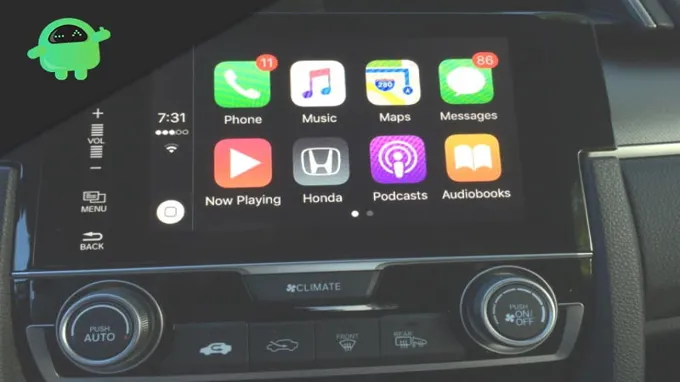Are you tired of using Apple CarPlay and want to turn it off for good? Maybe you prefer a different audio or GPS setup or simply want to avoid distractions while driving. Whatever the reason, disabling Apple CarPlay is a straightforward process that doesn’t require any special skills or tools. In this blog post, we’ll guide you through the steps to disable Apple CarPlay on your iPhone or car’s infotainment system.
You don’t have to live with features you don’t use or want. Let’s jump right in and learn how to disable Apple CarPlay.
Table of Contents
Introduction
Apple CarPlay is a great feature for iPhone users to have in their cars. It allows for hands-free phone calls, texting, and music playing by simply connecting your device to the car’s infotainment system. However, there may come a time when you want to disable this feature for various reasons.
Fortunately, it’s pretty easy to do so. First, go to your iPhone’s settings and select “General.” Then navigate to “CarPlay” and tap on the option to “disable.
” This will prevent CarPlay from automatically connecting to your car (if it’s compatible with the feature). You can also unplug your device from the USB port to completely disconnect it from the car’s system. Keep in mind that disabling this feature may also prevent some apps from being used while in the car, such as navigation or podcasts.
But, if your goal is to avoid any distractions while driving, then disabling CarPlay can be a useful solution.
Understanding Apple CarPlay
Apple CarPlay is a feature designed to make driving safer and more enjoyable. It’s essentially a platform that allows you to connect your iOS device to your car’s infotainment system, providing you with easy and safe access to all your favorite apps and services while on the road. With CarPlay, you can make calls, send and receive messages, listen to music, use navigation services, and even control compatible third-party apps using Siri voice commands or the car’s touchscreen.
Apple CarPlay is all about convenience and streamlining the driving experience, so you never have to fumble with your phone or take your eyes off the road. It’s no wonder that more and more car manufacturers are incorporating it into their newer models, making it easier to stay connected and focused while on the go.
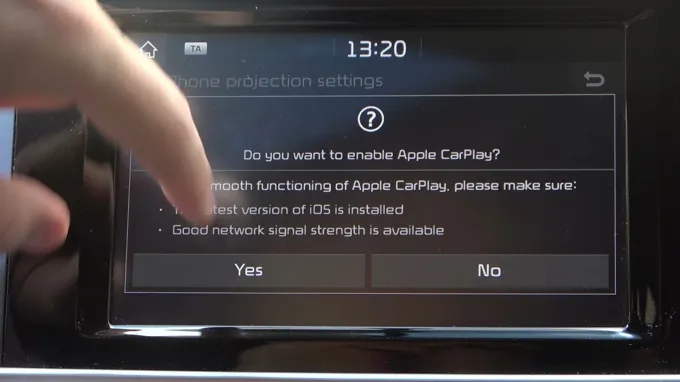
Reasons to Disable Apple CarPlay
Apple CarPlay is a revolutionary feature that has changed the way we interact with our cars. It allows drivers to access their phone’s music, messaging, and navigation apps directly on their car’s infotainment system. However, while this feature has many benefits, there are also reasons why someone might want to disable it.
Perhaps they prefer to use their phone while driving, or they don’t want Apple to have access to their car’s data. Whatever the reason, disabling Apple CarPlay is a simple process that can easily be done within the settings of your car’s infotainment system.
Step-by-Step Guide
Are you tired of constantly connecting your phone to Apple CarPlay? Do you prefer to use your vehicle’s built-in infotainment system instead? Disabling Apple CarPlay is surprisingly easy. First, go to your iPhone’s settings and select “General.” Next, choose “CarPlay,” which will show your paired car.
Click on your car’s name and toggle off the “Connect to CarPlay” option. Now, the next time you connect your phone to your vehicle, Apple CarPlay will not launch automatically. You can always re-enable it by going back to the same settings and toggling it on.
By disabling Apple CarPlay, you’ll have more control over how you want to use your car’s infotainment system.
Accessing CarPlay Settings
CarPlay settings Accessing the CarPlay settings on your iPhone is a relatively easy process that can help you customize your experience while driving. To start, connect your iPhone to your car’s CarPlay-enabled system or head unit via USB or Bluetooth. Once connected, navigate to the CarPlay settings on your iPhone by going to Settings > General > CarPlay.
From there, you can access a range of settings, including rearranging the order of your CarPlay apps, adjusting audio and display settings, and adding or removing apps from your CarPlay dashboard. You can also turn off CarPlay altogether if you prefer to use your iPhone’s native interface while driving. Whether you’re looking to fine-tune your CarPlay experience or simply curious about what options are available, accessing the CarPlay settings on your iPhone is a great place to start.
Disabling Apple CarPlay
Disabling Apple CarPlay can be a simple process with just a few steps. If you’re looking to disconnect your phone from your car’s display, follow these steps. Firstly, navigate to the Settings app on your iPhone’s home screen.
From there, find the General option and select it. Scroll down until you see CarPlay and select it. From here, choose your car’s name and then turn off the switch next to Connect Automatically.
If you have multiple cars synced to your phone, repeat this process for each one. This will prevent your phone from automatically connecting to your car’s display every time you enter the car. However, you can still connect manually by selecting your car’s name from the CarPlay menu on your phone.
By following these simple steps, you can disable Apple CarPlay easily and without any hassle.
Troubleshooting Tips
If you wish to disable Apple CarPlay, there are several ways to do so. First, you can disconnect your iPhone from your car’s USB port or unpair it from your car’s Bluetooth settings. Alternatively, you can go into your car’s settings and disable the CarPlay feature.
This can usually be done in the “General” or “Entertainment” settings sections. If you are having trouble disabling CarPlay, you can also check your car’s user manual or contact the manufacturer for assistance. It’s important to note that disabling CarPlay may affect other features in your car, so it’s important to weigh the pros and cons before making any changes.
Overall, if you no longer wish to use the CarPlay feature in your car, there are several options available to you.
Unable to Locate CarPlay Settings
If you are having trouble locating the CarPlay settings on your iPhone, don’t worry, you’re not alone. Many people face this issue, and fortunately, there are several troubleshooting tips you can try to fix this problem. Firstly, ensure that your iPhone is compatible with CarPlay and that it is updated to the latest iOS version.
If your iPhone is compatible and up-to-date, try disconnecting and reconnecting your iPhone to your CarPlay receiver. Also, make sure your car’s infotainment system is set to CarPlay mode. If these steps don’t work, try restarting your iPhone or resetting your car’s infotainment system.
Sometimes, the CarPlay settings may be hidden, so try searching for “CarPlay” in the iPhone’s settings search bar. You can also try resetting your iPhone’s settings entirely. By trying these troubleshooting tips, you should be able to locate the CarPlay settings on your iPhone and enjoy the benefits of this convenient feature.
CarPlay Still Activates after Disabling
One of the common issues with CarPlay is that it may still activate even after disabling it. It can be frustrating when you want to use your iPhone for something else, but the CarPlay interface keeps popping up on your car’s screen. Fortunately, there are some troubleshooting tips you can follow to fix this problem.
Firstly, make sure that your iPhone is not connected to your car’s USB port. If it is, disconnect it and check if CarPlay is still activating. Secondly, try resetting your car’s infotainment system.
This can be done by turning off the car’s engine, waiting for a few minutes, and restarting it. Lastly, check if there are any pending software updates for both your iPhone and your car’s infotainment system. Updating to the latest version can fix bugs and improve the performance of CarPlay.
By following these steps, you can resolve the problem of CarPlay still activating after disabling it and use your iPhone seamlessly.
Conclusion
In conclusion, disabling Apple CarPlay is as easy as pressing the off button on your phone or unplugging it from your car’s USB port. But let’s be real, why would you want to disable such a convenient and innovative technology that allows you to seamlessly integrate your phone with your car? It’s like trying to turn back time to the days of cassette tapes and clunky navigation systems. So let CarPlay guide you to your destination and enjoy the ride!”
FAQs
What is Apple CarPlay and why would someone want to disable it?
Apple CarPlay is a feature that allows iPhone users to use their device in their car’s dashboard. Some users may want to disable it if they prefer to use their car’s native system or if they experience issues with the CarPlay interface.
Can Apple CarPlay be disabled on all car models?
No, the ability to disable Apple CarPlay may vary depending on the make and model of your car. Some cars may not have the option to disable it.
How can I disable Apple CarPlay on my car?
Depending on your car’s make and model, you may be able to disable Apple CarPlay by going into the settings menu on your car’s dashboard and selecting “CarPlay” or “Smartphone Connectivity.”
What should I do if I am unable to disable Apple CarPlay on my car?
If you are unable to disable Apple CarPlay on your car, you may need to consult your car’s manual or contact the manufacturer for further assistance.
Will disabling Apple CarPlay affect my iPhone or other devices?
No, disabling Apple CarPlay on your car will not affect your iPhone or other devices.
How can I tell if Apple CarPlay is enabled on my car?
If your car has Apple CarPlay enabled, you should see a CarPlay icon on your car’s dashboard or infotainment screen.
Can I still use my iPhone while Apple CarPlay is disabled?
Yes, you can still use your iPhone while Apple CarPlay is disabled. However, you will not be able to access the CarPlay interface through your car’s dashboard.