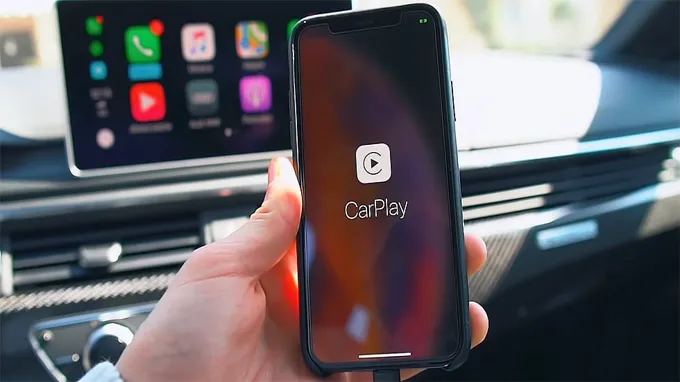Have you ever struggled with turning off Apple CarPlay? Maybe you’re trying to disengage from it but don’t know how to go about it? Well, you’re not alone. It can be frustratingly difficult, especially for those who aren’t tech-savvy. Apple CarPlay is convenient, but there are times when you don’t want to use it.
Perhaps you prefer to use your car’s infotainment system instead. Perhaps you want to minimize distractions while driving. Whatever the reason, learning how to turn off Apple CarPlay is an essential skill that every driver with an iPhone should know.
In this blog post, we’ll walk you through the steps to turn off Apple CarPlay on your car’s infotainment system and iPhone. We’ll also provide you with a few pointers on how to avoid common pitfalls and make the process as seamless as possible. So, let’s get started!
Table of Contents
Step One: Disconnect Your iPhone
Apple CarPlay is a convenient feature that allows you to connect your iPhone to your car’s infotainment system. However, there may be instances where you need to turn it off. To do so, the first step is to disconnect your iPhone from the car’s USB port.
This is usually done by unplugging the cable or selecting the “disconnect” option on the infotainment menu. By doing this, you’re effectively turning off the Apple CarPlay feature. Keep in mind that some car models may vary in terms of the disconnection process, so it’s best to consult your car’s user manual or contact customer support for assistance.
Once you’ve successfully disconnected your iPhone, you can now proceed to turn off Apple CarPlay completely.
Unplug your iPhone from the USB port in your vehicle.
When it comes to using your iPhone in your vehicle, it’s important to make sure you disconnect it properly. Step one is to unplug your iPhone from the USB port in your car. While it may be tempting to just yank it out, this can cause damage to both your phone and your vehicle’s USB port.
Plus, leaving your phone connected to the USB port can drain your car’s battery if the engine is off. To disconnect safely, be sure to pause any audio playback or turn off any apps using the USB connection before removing your phone. This will prevent any interruption in the playback or any data loss caused by disconnecting your iPhone abruptly.
So, next time you’re done using your iPhone in your vehicle, take a few seconds to properly unplug it and avoid any potential damage.

Step Two: Access CarPlay Settings
If you’re looking to turn off Apple CarPlay, it’s a simple process that won’t take much time. The first step is to locate your CarPlay settings, which may differ based on the type of vehicle you own. Usually, it can be found within the settings application on your built-in infotainment system, or you may be able to use voice commands to access it.
Once you’ve located the settings, you can customize them to your liking or choose to turn off CarPlay entirely. By doing this, you’ll be able to go back to using your car’s original system, which can be helpful if you prefer a different style of user interface. Whatever your reason is for disabling CarPlay, it’s a straightforward process that doesn’t require much effort.
With a few clicks, you’ll be able to switch it off and get back on the road in no time.
Go to the settings app on your iPhone.
If you want to customize your CarPlay settings, the first thing you need to do is access the CarPlay settings on your iPhone. This is a simple process that can be performed from the Settings app on your device. Once you open the Settings app, you will see a list of different options.
Look for the option labeled “CarPlay” and tap on it. This will give you access to all the settings related to CarPlay, including what apps are allowed to be used, what features are enabled, and more. By accessing the CarPlay settings, you can personalize your driving experience and ensure that you are getting the most out of this powerful feature.
So go ahead and give it a try today!
Select ‘General’ > ‘CarPlay’.
The second step to access CarPlay settings is to select “General” and then proceed to “CarPlay.” CarPlay is an incredible feature that allows iPhone users to connect their phones to their car’s dashboard and access select apps and features while driving. To use CarPlay, the user has to first ensure that the feature is enabled and configured to their preferences.
This is where accessing the CarPlay settings comes in handy. Once you tap on CarPlay, you’ll find a list of car models that support the feature. You can also configure default settings, such as whether or not to automatically play music when connecting to CarPlay.
By accessing CarPlay settings, you can personalize your experience and streamline your use of the feature, making it even more convenient and user-friendly. So, if you want to use CarPlay to its full potential, make sure to access the settings and customize it to your liking.
Step Three: Remove Your Vehicle
If you’re wondering how to turn off Apple CarPlay, the process is relatively straightforward. First, you’ll want to locate the CarPlay logo on your vehicle’s infotainment system and select it. From there, you’ll be prompted to disconnect your phone.
After disconnecting your phone, you’ll need to remove your vehicle from the system. This can usually be done by clicking on the “settings” option, followed by “connected devices” and then “remove.” Alternatively, you can simply turn off your vehicle’s ignition to disconnect it from the system.
So if you ever need to turn off CarPlay for any reason, just follow these simple steps and you’ll be good to go!
Find your vehicle in the list of available CarPlay vehicles.
After using CarPlay in your vehicle for a while, you may need to remove it for various reasons, such as upgrading your head unit to a newer model or selling your car. Removing CarPlay is a straightforward process, and it only takes a few steps. First, go to the Settings app on your iPhone and choose General.
Scroll down to CarPlay, where you can see a list of available vehicles. Find your car in the list and click on it to reveal the options. You will see a Remove Car option, which should be clicked.
A pop-up will appear to confirm that you want to remove the car, and you should click on Yes to finish the process. After this step, CarPlay will no longer be available in your vehicle until you connect it again. It’s effortless to remove CarPlay, and it’s a good idea to do it properly if you’re selling your car to ensure that the next owner doesn’t experience any issues.
Swipe left on your vehicle and tap ‘Delete’.
Removing a vehicle from your account on a ride-sharing app is super easy. Once you’ve opened the app on your phone, locate the section where your current vehicle is listed. From this screen, swipe left on the vehicle and tap “delete”.
It’s that simple! Why would you need to remove a vehicle from your account? Perhaps you’ve sold the car, or maybe you just want to switch to a different vehicle and start fresh. Whatever your reason, removing a vehicle from your account is a quick and hassle-free process that won’t take up too much of your time. So, if you’ve got an old vehicle hanging around on your ride-sharing app, it’s time to swipe left and send it packing!
Step Four: Disable CarPlay
If you’re looking to turn off Apple CarPlay, don’t worry – it’s a fairly simple process! The first step is to go to the Settings app on your iPhone. From there, select “General” and then “CarPlay.” Next, choose the option to disable CarPlay.
It’s important to note that turning off CarPlay will only prohibit your phone from connecting to your car’s entertainment system. You’ll still be able to use your phone as usual, and you can always turn CarPlay back on when you’re ready to use it again. So if you’re looking to take a break from CarPlay or want to switch to a different method of entertainment in your car, turning it off is a snap.
In the CarPlay settings, toggle off the ‘CarPlay’ switch.
So, you’ve decided to disable CarPlay on your iPhone? No problem! Here’s an easy-to-follow guide to help you through the process. First, open your iPhone’s Settings app. Next, navigate to the ‘General’ tab.
From here, select ‘CarPlay’. Now, toggle the ‘CarPlay’ switch off, and you’re all set! Disabling CarPlay may be useful if you don’t want your iPhone to connect automatically to your car’s infotainment system or if you want to save some battery life. This is a simple process that can take just a few seconds.
So, why not give it a try?
Step Five: Reconnect Your iPhone
If you’re looking to turn off Apple CarPlay on your iPhone, the process is actually quite simple. First, make sure your connected car system is turned off, and then unplug your iPhone from the USB port. While your iPhone is disconnected, head to your phone’s settings and scroll down to find the “General” section.
Tap on it and then select “CarPlay.” From there, you can select the option to “Turn Off CarPlay.” Once you’ve done that, you can reconnect your iPhone to your car’s USB port, and CarPlay should no longer appear on your car’s screen.
While Apple CarPlay can be a useful feature, turning it off can help to prevent distractions while driving. Hopefully, this guide has helped you to easily disable CarPlay on your iPhone.
Plug your iPhone back into the USB port in your vehicle.
If you’re experiencing trouble syncing your iPhone with your vehicle’s USB port, step five is all about reconnecting your device. With your iPhone unplugged, take a moment to check your cable for any frays or damages that could be causing the issue. If everything appears to be in good shape, plug your iPhone back into the USB port in your vehicle.
If you’re still experiencing syncing issues, you may want to consider resetting your phone or seeking professional help. But hopefully, this simple step will have you up and running in no time. Remember, as with any technology, it’s always a good idea to periodically check for updates and ensure that you’re using the most up-to-date versions of any necessary software.
By taking a moment to troubleshoot your syncing issue, you can get back to enjoying your music, making calls, and using your favorite car features with ease.
Now that CarPlay has been successfully disabled, you can reconnect your iPhone to your vehicle. It’s important to note that some vehicles may require a restart or system reset before the changes take effect. Once you’ve reconnected your phone, you should notice that the CarPlay option is no longer available.
This means you won’t see the CarPlay icon on your dashboard or be able to access Siri through your vehicle’s system. Disablement of CarPlay is a straightforward process that can be done quickly, but it’s essential to make sure you follow each step carefully to avoid any issues. By following these steps, you can easily deactivate CarPlay and enjoy driving without any distractions.
Conclusion
Now that you know how to turn off Apple CarPlay, you can regain control of your ride and reconnect with the open road. It’s time to ditch the virtual world and experience the real world again. Just remember – sometimes the best technology is the one that you don’t use.
Happy driving!”
FAQs
What is Apple CarPlay?
Apple CarPlay is a feature in modern vehicles that allows your iPhone to integrate with your car’s infotainment system, providing access to calls, messages, music, and navigation.
Is there a way to turn off Apple CarPlay in my car?
Yes, you can turn off Apple CarPlay in your car by going to your car’s settings menu and disabling the CarPlay feature. Alternatively, you can unplug your iPhone from the car’s USB port to disconnect it from CarPlay.
Can I use Apple CarPlay wirelessly?
Yes, some newer car models support wireless CarPlay, allowing you to connect your iPhone to your car via Bluetooth instead of a cable.
How can I troubleshoot issues with Apple CarPlay?
If you experience issues with Apple CarPlay, try restarting your iPhone and your car’s infotainment system. You can also check for any software updates for both your iPhone and your car, as outdated software can cause compatibility issues.
Is it safe to use Apple CarPlay while driving?
Yes, using Apple CarPlay while driving can be safe as long as you use voice commands or have a passenger control the system. However, it is important to remember that distracted driving is dangerous, so always prioritize focusing on the road.
Can I customize the Apple CarPlay interface in my car?
Yes, you can customize the Apple CarPlay interface in your car by rearranging app icons or choosing a different background wallpaper. However, the level of customization may vary depending on your car’s infotainment system.
Does using Apple CarPlay drain my iPhone’s battery faster?
Yes, using Apple CarPlay can drain your iPhone’s battery faster than normal usage, as it requires a continuous connection to your car’s infotainment system. However, some car models may have a built-in charging system to mitigate this issue.