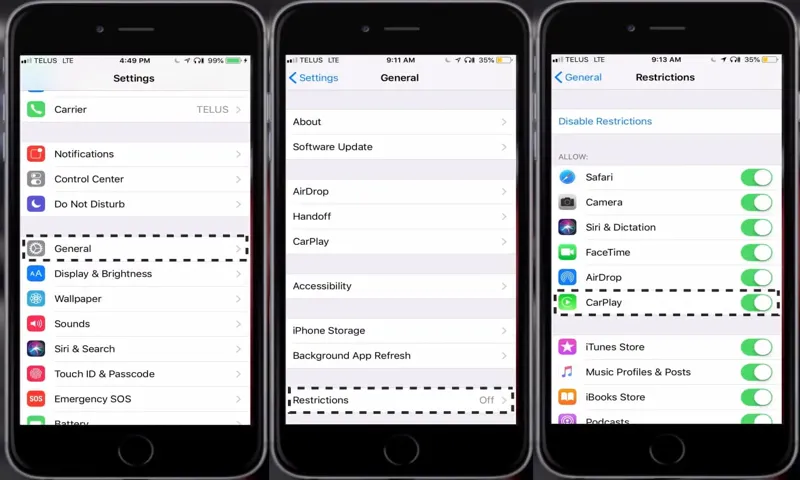Are you tired of Apple CarPlay taking over your car’s infotainment system? Do you want to turn it off to get back to the traditional interface of your car’s audio and navigation systems? Well, you’re in luck because we have you covered! In this blog post, we’ll be walking you through the steps on how to turn off Apple CarPlay and get your car’s default system back up and running. It’s like taking a break from modern technology and going back in time to the basics. So, buckle up and get ready to hit the road with a traditional twist.
Table of Contents
What is Apple CarPlay?
Are you wondering how to turn off Apple CarPlay? Apple CarPlay is a feature that allows you to access your iPhone’s apps and features from your car’s dashboard screen. It enhances your driving experience and offers hands-free capabilities for phone calls, texts, and music streaming. However, there may be times when you need to turn it off, such as if you need to use your car’s native entertainment system or if you’re experiencing issues with CarPlay connectivity.
To turn off Apple CarPlay, simply unplug your iPhone from your car’s USB port or go to Settings > CarPlay > [Your Car’s Name] > Disconnect. It’s that easy. Remember, you can always turn it back on when you’re ready to use it again.
Explanation of Apple CarPlay Features
Apple CarPlay is a feature that allows you to connect your iPhone to your car’s infotainment system, providing you with a seamless transition from your phone to the car’s display. It uses a straightforward interface with large icons that allow you to access your iPhone’s features without becoming distracted while driving. Some of the most popular features of Apple CarPlay include making hands-free phone calls, listening to music through your car’s stereo system, accessing your contacts, using Apple Maps for navigation, and sending and receiving text messages.
Apple CarPlay also supports various third-party apps, including Spotify, Waze, and Pandora, allowing you to access your favorite music, radio stations, and navigation apps without touching your phone. The integration between the iPhone and the car is so advanced that you can even activate Siri voice commands to make phone calls or get directions while you are driving. Overall, if you have an iPhone, Apple CarPlay can enable you to use your phone safely while driving and provide a convenient and enjoyable driving experience.
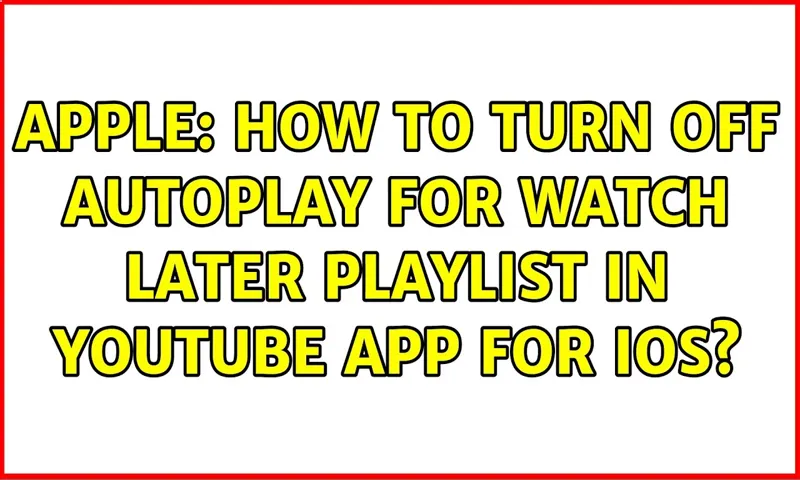
Why Turn Off Apple CarPlay?
If you’re wondering how to turn off Apple CarPlay, there are several reasons why you might want to do so. For instance, it can be a safety hazard if you’re constantly glancing at your phone or car display instead of focusing on the road ahead. It can also be distracting if you’re trying to have a conversation or listen to music while driving.
Another reason to turn off Apple CarPlay is to conserve battery life on your phone, since it can drain quickly while in use. Fortunately, it’s easy to disable Apple CarPlay on your iPhone or car’s multimedia system. Simply go to your phone’s Settings app, select General, then CarPlay, and turn the toggle switch off.
Alternatively, you can exit the CarPlay app on your car display or unplug your phone from the USB port. By doing so, you can enjoy a safer, more focused, and less draining driving experience.
Common Reasons for Disabling CarPlay
CarPlay has become increasingly popular in recent years, allowing drivers to easily access their iPhone’s features while on the road. However, there are some common reasons why someone may choose to turn off Apple CarPlay. One reason could be a preference for using the car’s built-in infotainment system or navigation system.
Another reason could be to reduce distractions while driving. Additionally, some drivers may find that CarPlay doesn’t offer all the features they desire, or that it doesn’t work properly with their particular car or phone model. Whatever the reason, it’s important to remember that disabling CarPlay is always an option and should be done if it helps to increase safety on the road.
Steps to Turn Off Apple CarPlay
Have you been frustrated with Apple CarPlay and want to turn it off? It’s actually a simple process that can be done in just a few steps. First, make sure your iPhone is disconnected from your car’s USB port. Then, go to your car’s settings menu and select the option for Apple CarPlay.
From there, you should see the option to turn off the feature. Simply select it and CarPlay will be turned off. It’s important to note that the process may vary slightly depending on the make and model of your car, but the general steps should be similar.
With these simple steps, you’ll be able to turn off Apple CarPlay and get back to using your car’s other features.
Step-by-Step Instructions to Disable CarPlay
If you’re looking to turn off Apple CarPlay, you’ve come to the right place. Follow these easy steps and you’ll be disconnected from CarPlay in no time. First, make sure your iPhone is disconnected from CarPlay and your car’s infotainment system.
Next, open your iPhone’s Settings app and select “Screen Time.” From there, tap “Content & Privacy Restrictions” and then “Allowed Apps.” Find “CarPlay” and toggle it off.
Finally, head back to your car and reconnect your iPhone to the infotainment system. Your iPhone will no longer automatically connect to CarPlay. It’s that simple! Now you can enjoy driving without any distractions.
Alternative Method for Turning Off CarPlay
Sometimes people want to turn off Apple CarPlay on their car’s infotainment system, but the process can be confusing. Thankfully, there is an alternative method that can be more straightforward. The first step is to disable Bluetooth connectivity on your mobile device.
After that, you can unplug the USB cable connected to your phone from the vehicle’s USB port. This forces the infotainment system to switch to its default mode, essentially “turning off” Apple CarPlay. When you’re ready to use it again, simply plug in your phone and the CarPlay interface will appear once again.
Using this method can offer a simpler alternative to navigating your car’s settings menu to turn off the feature.
How to Re-enable Apple CarPlay
If you’re wondering how to turn off Apple CarPlay or how to enable it again, we’ve got you covered. Sometimes, the CarPlay feature on your iPhone may stop working or simply not activate. Fortunately, it’s usually not too difficult to re-enable it.
First, make sure your iPhone is running the latest version of iOS. Then, navigate to the Settings app on your phone and select “General.” From there, select “CarPlay” and make sure it’s turned on.
You can then choose which vehicles you’d like to connect to, as well as customize your CarPlay settings. If CarPlay still isn’t working, try resetting your iPhone or restarting your vehicle’s infotainment system. With a few simple steps, you can easily re-enable this useful feature and start enjoying all of its perks.
Steps for Re-activating CarPlay on Your Device
Reactivating CarPlay can seem like a headache, but it’s actually quite simple. If your CarPlay has suddenly stopped working, you’ll be happy to know that there are a couple of easy solutions you can try to get it running again in no time. First, make sure that your iPhone is connected to the CarPlay-compatible receiver via a cable.
If it’s not, connect the cable. Next, ensure that both your iPhone and the receiver are turned on. If they are, but you’re still having trouble, try restarting your iPhone.
Once it comes back on, unplug it from the receiver and plug it back in. Finally, check that CarPlay is enabled on your phone. Head to Settings, then General, and finally CarPlay.
From there, you should see available cars and be able to select the one you want to connect to. By following these steps, you’ll be reconnecting to CarPlay in no time and back to enjoying all the features that come with it.
Conclusion and Final Thoughts
In conclusion, turning off Apple Play is as easy as slicing through a butter-covered apple with a sharp knife. All you need to do is follow these simple steps: go to the settings section of your Apple device, select the “Apple Play” option, and hit the off switch. It’s that simple! You can now sit back, relax, and enjoy a world without your Apple device’s digital assistant.
So go ahead, turn it off, and savor the rare moments of silence. Your mind (and your ears) will thank you for it.”
FAQs
What is Apple CarPlay?
Apple CarPlay is an in-car technology that allows the driver to use their iPhone without touching it.
How does one turn off Apple CarPlay on their iPhone?
To turn off Apple CarPlay on your iPhone, go to Settings>General>CarPlay, click on your car, and then tap the “Forget This Car” button.
Does turning off Apple CarPlay affect any other phone settings?
Turning off Apple CarPlay only affects the connectivity between your iPhone and your car. It does not affect any other phone settings.
Can Apple CarPlay be turned off on the car itself?
No, Apple CarPlay can only be turned off on the iPhone itself. It is a feature of the iPhone, not the car.
How can one troubleshoot Apple CarPlay connection issues?
If you’re having trouble connecting to Apple CarPlay, try restarting your iPhone and your car. Make sure your car’s infotainment system is up to date and that your iPhone has the latest software update.
Is Apple CarPlay compatible with all car models?
Apple CarPlay is compatible with many car models, but not all. Check with your car manufacturer to see if your car is compatible with Apple CarPlay.
Can one use Apple CarPlay wirelessly?
Yes, many car models now support wireless Apple CarPlay. Check with your car manufacturer to see if your car supports wireless Apple CarPlay.