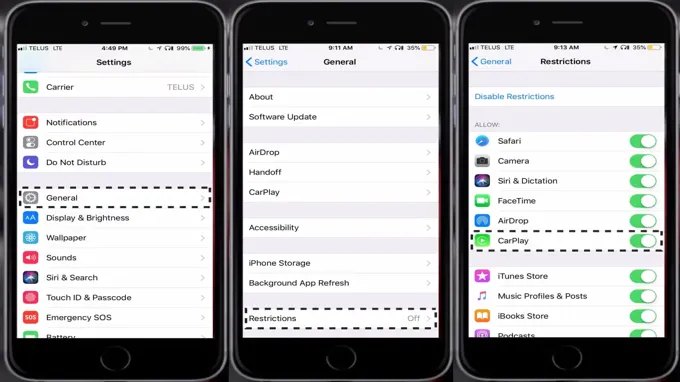CarPlay is an incredible tool that helps drivers stay connected by allowing them to use their iPhone while driving. It makes hands-free communication easy and allows you to play your favorite music, get directions, and much more, all while keeping your eyes on the road. However, what if you want to turn off CarPlay on your iPhone? Maybe you’re a passenger, or you find it distracting while driving, or you simply don’t want to use it anymore.
Whatever your reasons, if you’re looking to turn off CarPlay on your iPhone, we’ve got you covered. In this article, we’ll show you step-by-step how to turn off CarPlay on your iPhone, so you can get back to using your phone however you like.
Table of Contents
What is CarPlay?
If you’re wondering how to turn off CarPlay on your iPhone, the process is actually quite simple. First, you’ll want to disconnect your iPhone from your car’s USB port or wireless connection. Once your phone is no longer connected to CarPlay, you can disable the feature in your iPhone’s settings.
To do this, go to “Settings,” then “General,” and then “CarPlay.” Under “My Car,” you’ll see an option to turn off CarPlay. Simply toggle this switch to the “Off” position, and CarPlay will be disabled on your iPhone.
This can be useful if you prefer to use your car’s built-in infotainment system instead of CarPlay, or if you want to conserve battery life by not using CarPlay while you’re driving. Overall, turning off CarPlay on your iPhone is a quick and easy process that can be done in just a few short steps.
Explanation of CarPlay functionality
CarPlay is a feature that allows iPhone users to access select apps and features from their phone on their car’s infotainment system. It is an innovative technology designed to make driving safer and more enjoyable. With this feature, you can easily make calls, send and receive messages, and control music without taking your hands off the wheel or your eyes off the road.
Simply connect your iPhone to your car’s infotainment system, and you’re good to go! CarPlay is compatible with a range of vehicles and has a user-friendly interface that makes it easy to navigate. This exciting technology is just one of the many ways in which our cars are becoming smarter and more integrated with our mobile phones. As technology continues to evolve, we can expect to see even more exciting features and capabilities added to CarPlay in the future.

Reasons to Turn Off CarPlay
If you’re wondering how to turn off CarPlay on your iPhone, there are a few reasons why you might want to do so. One of the biggest reasons is that it can be distracting while driving. Even though it’s meant to make things easier and safer, having notifications and music controls pop up on your car’s screen can take your focus away from the road.
Additionally, if you’re using a third-party app that’s not fully integrated with CarPlay, you might encounter glitches or other issues that could be frustrating. Finally, some people just prefer to use their phone’s native interface rather than CarPlay, either because they’re more comfortable with it or because they find it more intuitive. Whatever your reason, it’s easy to turn off CarPlay on your iPhone by going to the “Settings” app, selecting “General,” and then choosing “CarPlay.
” From there, you can disable CarPlay altogether, or you can select which apps you want to use with it.
Examples of situations where turning off CarPlay is useful
CarPlay is an excellent feature for many drivers, but there are situations where turning it off is useful. One such situation is when you need to focus on driving without distractions. With CarPlay, you can quickly access your phone apps, but this can be distracting while driving, especially if you receive a lot of notifications.
Turning off CarPlay can help you maintain your focus on the road, and you can still use your phone hands-free. Another situation where turning off CarPlay is useful is when you have passengers who want to use your car’s infotainment system. CarPlay can clash with a passenger’s device, causing confusion and interfering with their use.
By turning off CarPlay, you can avoid such conflicts and let your passengers enjoy the ride. Lastly, turning off CarPlay can help save battery life, especially if you aren’t using your phone for any specific reason. Overall, while CarPlay is an excellent feature, there are situations where turning it off can be beneficial and help you achieve a better driving experience.
Step-by-Step Guide to Turn Off CarPlay
Are you facing difficulty turning off CarPlay on your iPhone while driving? Don’t worry; we’ve got you covered with a simple step-by-step guide. Firstly, unlock your iPhone and go to the home screen. Locate the “Settings” application and open it.
Scroll down and find the “General” tab, click on it, and then choose “CarPlay.” From there, select the option “My Car,” which will show you the list of connected devices. Tap on the car connection, and a pop-up window will appear, showing an option to “Disconnect.
” Click on it and voila! Your CarPlay is turned off. You can easily turn on the CarPlay connection by repeating the same steps and selecting “Connect.” By following these simple steps, you can enjoy driving without being disturbed by CarPlay.
Accessing the CarPlay settings on your iPhone
If you’re looking for a way to turn off CarPlay on your iPhone, it’s actually a pretty simple process. All you need to do is access your iPhone’s settings and disable CarPlay. Here’s how to do it: First, open the Settings app on your iPhone.
Then, select “General” and scroll down to “CarPlay.” From there, you’ll see a list of CarPlay-compatible vehicles – simply select the one you want to turn off. Finally, toggle the “Allow CarPlay While Locked” option to the off position.
And that’s it! Now you won’t have to worry about CarPlay interfering with your phone’s normal functions. Just remember that if you want to turn CarPlay back on later, you’ll need to go back into your settings and enable it again.
Toggling off CarPlay on your iPhone
CarPlay Using CarPlay to stay connected while driving is a great way to ensure your safety on the road. However, there may be times when you want to turn off CarPlay temporarily or permanently. Fortunately, disabling CarPlay on your iPhone is a straightforward process.
To do this, go to the Settings app on your iPhone, then select General. From there, tap on CarPlay and then choose the car with which your device is paired. Now, toggle the slider next to “Allow CarPlay While Locked” to the off position.
This will disable CarPlay when your iPhone is locked. If you want to turn off CarPlay altogether, simply unpair your device from your car’s infotainment system. With these easy steps, using or not using CarPlay is entirely up to you.
How to Temporarily Disable CarPlay
If you’re looking to disconnect from CarPlay, there are two ways to temporarily disable it. The first method is to simply unplug your iPhone from your car’s infotainment system. This will discontinue the connection between your phone and the CarPlay interface, allowing you to use your regular phone settings and applications.
If unplugging your phone isn’t an option or you prefer to disable CarPlay through your phone, you can do so by going to Settings > General > CarPlay. From there, you can tap on your car’s name and select “Forget This Car”. This will remove your phone’s connection from the CarPlay interface until you reconnect it manually.
By using either of these methods, you can put a hold on CarPlay and use your phone regularly as needed.
Explanation of how to set up Do Not Disturb While Driving mode
If you’re someone who’s always on the go, then you know how easy it is to get distracted by your phone when you’re behind the wheel. Fortunately, there’s a way to temporarily disable CarPlay on your iPhone using the “Do Not Disturb While Driving” mode. This feature can be enabled manually or set to turn on automatically whenever the iPhone detects that you’re driving.
Simply go to your iPhone’s “Settings” app, select “Do Not Disturb,” and then turn on the “Do Not Disturb While Driving” mode. You can also customize the settings to allow specific people and notifications to come through. Once enabled, CarPlay will be disabled until you turn off the mode.
This will ensure that you remain focused on the road and avoid any potential distractions. Ultimately, by setting up the “Do Not Disturb While Driving” mode, you’ll be able to stay safe while still being connected to your iPhone.
How to enable and disable the Do Not Disturb While Driving mode
CarPlay CarPlay is a revolutionary tool that allows users to access their iPhone from their vehicle’s infotainment system. This feature is incredibly handy, but there may be moments when you want to temporarily disable CarPlay. For instance, if you need to use your iPhone for something that cannot be done through CarPlay such as checking your email, you can temporarily disable it.
To do this, you simply need to unplug your iPhone from the car’s USB port. You can also disable CarPlay from your iPhone itself. Navigate to Settings, click on General, and scroll down to CarPlay.
From there, you can choose to turn off CarPlay if you wish. Whenever you need to use CarPlay again, simply plug your iPhone back into your car’s USB port and CarPlay will automatically start up. These simple steps will ensure that you can use CarPlay whenever you need it and quickly disable it when the need arises.
Conclusion
In conclusion, turning off CarPlay on your iPhone is as easy as putting your car keys in the ignition. Simply go to the Settings menu, tap on General, then CarPlay, and finally select your car’s infotainment system to disconnect. Just remember, CarPlay is like a trusty co-pilot that helps you navigate your way through life on the road, but sometimes it’s okay to go solo and enjoy the ride without any distractions.
So turn off CarPlay, disconnect from the world, and let your mind roam free on the open road.”
FAQs
What is carplay and how does it work on an iPhone?
Carplay is a feature on iPhones that allows users to connect their phones to their car’s infotainment system. It works by using a wired or wireless connection to display certain apps and features on the car’s screen.
Can I turn off carplay on my iPhone?
Yes, you can turn off carplay on your iPhone by going to the Settings app, selecting “General,” and then selecting “Carplay.” From there, you can customize which cars and apps use carplay, or simply turn it off altogether.
Will turning off carplay save battery life on my iPhone?
Yes, turning off carplay can potentially save battery life on your iPhone. When carplay is active, it uses a lot of power to connect to your car and display apps on its screen. By turning it off, you can conserve your iPhone’s battery.
Is it safe to use carplay while driving?
Yes, carplay is designed to be used safely while driving. However, as with any technology that distracts from the road, it’s important to use it responsibly and avoid looking at the screen while driving.
How do I troubleshoot carplay if it’s not working on my iPhone?
If carplay is not working on your iPhone, try the following steps:
– Make sure your car is compatible with carplay and that it’s turned on
– Check that your iPhone is running the latest version of iOS
– Restart your iPhone and car
– Reset your car’s infotainment system
– Try a different cable or connection method
Can I use carplay with any car brand?
No, carplay is only available on certain car models and brands. To use it, your car must be equipped with a compatible infotainment system that supports carplay.
Will using carplay affect my data usage on my iPhone?
Yes, using carplay can affect your data usage on your iPhone. Depending on which apps you use with carplay, they may use data to stream music or access online features. To avoid exceeding your data limit, be mindful of which apps you use with carplay and how much data they consume.